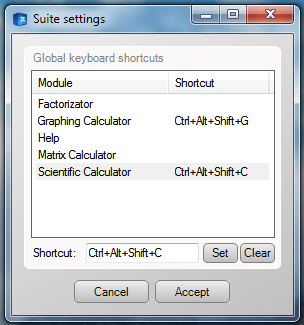Tibi's Mathematics Suite: Hotkeys
Introduction
A hotkey means a combination of keys on the keyboard that triggers a specific action. Usually, hotkeys trigger action as long as the application window is focused.
A global hotkey is a hotkey with a global scope, this means that pressing that key combination will trigger the action, no matter which application is focused.
In the suite application, hotkeys are used to launch applications from the suite. For example, you could set a keyboard combination that opens the Scientific Calculator.
Setting up hotkeys
To enable a keyboard hotkey:
Step 1: Go to the suite preferences (by right clicking the notification area icon, and pressing Preferences).
Step 2: Select an application from the list.
Step 3: Click in the Shortcut text area, and press a key combination.
Step 4: Click the Set button to confirm the hotkey.
Step 5: Click Accept to apply the modified settings.
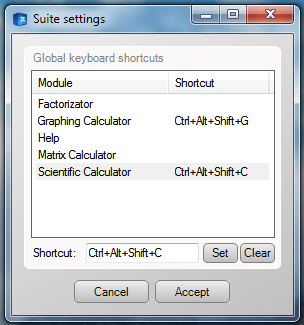
Removing hotkeys
To remove a keyboard hotkey:
Step 1: Go to the suite preferences (by right clicking the notification area icon, and pressing Preferences).
Step 2: Select an application from the list.
Step 3: Click on the Clear button.
Step 4: Press Accept to apply the modification.
Warnings
It is strongly recommended that you use more uncommon key combinations, otherwise there may be conflicts with the keyboard combinations for other applications.
For example, you should never use the combination Ctrl + S, as many applications use it as the Save command. However, the combination Ctrl + Alt + Shift + S is a good one.
You should never use a single key as global hotkey, other than the media keys. For example, you should never use the key A as a global hotkey, because whenever you will have to type a word containing the letter 'a', an application will be launched.
Also, Microsoft recommends that the Windows key is only used by operating system functions.