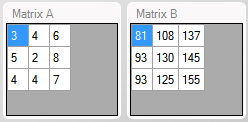Adding matrices
In Matrix Calculator, matrices are listed in the left panel. Two default matrices already exist (zero and identity matrices). These don't behave like normal matrices, the size is not fixed, so they are compatible for any type of operation with any other matrix.
Adding a matrix can be done by either creating a matrix, or importing a matrix.
Creating a matrix
Step 1: First open the Matrix menu, and click New matrix... Alternatively, you can also right click in the matrix list.
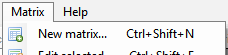
Step 2: Select a width and height for the matrix, and click Apply to update the matrix size. Now you can add the values in the table.
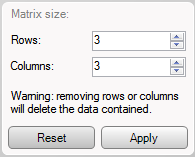
Step 3: Give the new matrix a name, and optionally a description, and press Accept.
Importing a matrix
This feature is not yet available.